One of the methods to maintain a Retail Purchase Budget is to enter the budgeted quantities and amounts manually for each period.
If a Retail Purchase Budget should be calculated from historical purchase data you can find more information here: How to: Create a Purchase Budget from Purchase Data
To edit a budget
- Click the
 icon, enter Retail Purchase Budget List, and select the relevant link.
icon, enter Retail Purchase Budget List, and select the relevant link. - Select a budget in the list, and click Purchase Budget to open the Retail Purchase Budget page.
- Select the entries with the Budget Type level defined. If Budget Type is Item Hierarchy, select the lowest child node in the Hierarchy which is an item entry only.
- Click Edit Budget under Create in the menu to open the Edit Retail Purchase Budget page.
- Fill in the Purchase Amount and Quantity fields.
Note: If you do not select a Store No., a budget entry will be created without a Store number.
Tip: If there is no Store No. selected on the Edit Budget page, the created budget entries will not contain a Store number. This can be useful, if you plan on company level, without consideration of individual stores.
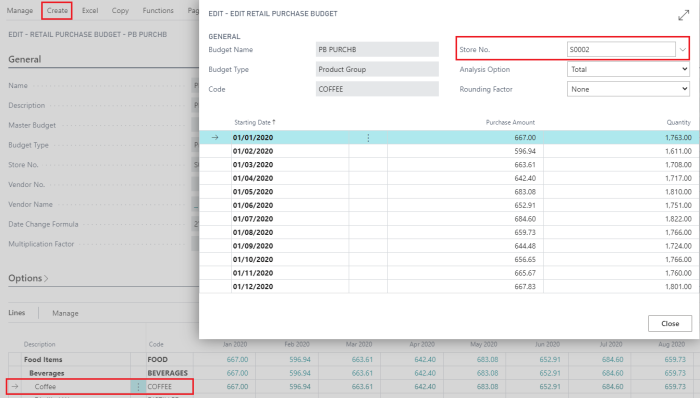
See Also